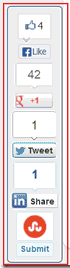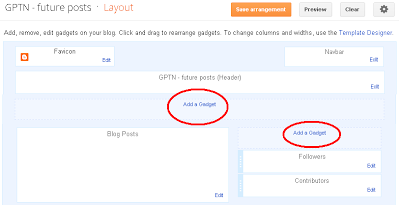This is a very charming and adorable social widget. This is a beautiful All in One Social Sharing Board For Blogger. This is all in one shakable style social sharing and subscribing widget.It contains Facebook like button,Google+ recommend button,Twitter follow button and subscribe by email.com also I have added a add-this social sharing buttons at bottom.This widget can now be used in every blogspot blog just with an extremely easy installation steps.
How To Add This Widget On Blogger
<style>
/* MMFWU Social Widget */
#MMFWU-mashable-bar {
border: 0;
margin-bottom: 10px;
margin: 0 auto;
width:300px;
}
.fb-likebox {
background: #fff;
padding: 10px 10px 0 10px;
border: 1px solid #D8E6EB;
margin-top: -2px;
height:65px;
}
.googleplus {
background: #F5FCFE;
border-top: 1px solid #FFF;
border-bottom: 1px solid #ebebeb;
border-right: 1px solid #D8E6EB;
border-left: 1px solid #D8E6EB;
border-image: initial;
font-size: .90em;
font-family: "Verdana","Helvetica",sans-serif;
color: #000;
padding: 9px 15px;
line-height: 1px;}
.googleplus span {
color: #000;
font-size: 11px;
position: absolute;
display:inline-block;
margin: 9px 70px;}
.g-plusone { float: left;}
.twitter {
background: #EEF9FD;
padding: 10px;
border: 1px solid #C7DBE2;
border-top: 0;}
#mashable {
background: #EBEBEB;
border: 1px solid #CCC;
border-top: 1px solid white;
padding: 2px 8px 2px 3px;
text-align: right;
border-image: initial;}
#mashable .author-credit {}
#mashable .author-credit a {
font-size:10px;
font-weight: bold;
text-shadow: 1px 1px white;
color: #1E598E;
text-decoration:none;}
#email-news-subscribe .email-box{
padding: 5px 10px;
font-family: "Verdana","Helvetica",sans-serif;
border-top: 0;
border-right: 1px solid #C7DBE2;
border-left: 1px solid #C7DBE2;
border-image: initial;
height:35px;}
#email-news-subscribe .email-box input.email{
background:#FFFFFF;
border: 1px solid #dedede;
color: #999;
padding: 7px 10px 8px 10px;
-moz-border-radius: 3px;
-webkit-border-radius: 3px;
-o-border-radius: 3px;
-ms-border-radius: 3px;
-khtml-border-radius: 3px;
border-radius: 3px;
border-image: initial;
font-family: "Verdana","Helvetica",sans-serif;}
#email-news-subscribe .email-box input.email:focus{color:#333}
#email-news-subscribe .email-box input.subscribe{
background: -moz-linear-gradient(center top,#FFCA00 0,#FF9B00 100%);
background: -webkit-gradient(linear,left top,left bottom,color-stop(0,#FFCA00),color-stop(1,#FF9B00));
background: -moz-linear-gradient(center top,#FFCA00 0,#FF9B00 100%);
-pie-background: linear-gradient(270deg,#ffca00,#ff9b00);
font-family: "Verdana","Helvetica",sans-serif;
border-radius:3px;
-moz-border-radius:3px;
-webkit-border-radius:3px;
border:1px solid #cc7c00;
color:white;
text-shadow:#d08d00 1px 1px 0;
padding:7px 14px;
margin-left:3px;
font-weight:bold;
font-size:12px;
cursor:pointer;
border-image: initial;}
#email-news-subscribe .email-box input.subscribe:hover{
background: #ff9b00;
background-image:-moz-linear-gradient(top,#ffda4d,#ff9b00);
background-image:-webkit-gradient(linear,left top,left bottom,from(#ffda4d),to(#ff9b00));
filter:progid:DXImageTransform.Microsoft.Gradient(startColorStr=#ffffff,endColorStr=#ebebeb);
outline:0;-moz-box-shadow:0 0 3px #999;
-webkit-box-shadow:0 0 3px #999;
box-shadow:0 0 3px #999
background:-webkit-gradient(linear,left top,left bottom,color-stop(0,#ffda4d),color-stop(1,#ff9b00));
background:-moz-linear-gradient(center top,#ffda4d 0,#ff9b00 100%);
-pie-background:linear-gradient(270deg,#ffda4d,#ff9b00);
border-radius:3px;
-moz-border-radius:3px;
-webkit-border-radius:3px;
border:1px solid #cc7c00;
color:#FFFFFF;
text-shadow:#d08d00 1px 1px 0}
#other-social-bar {
background-color: #D8E6EB;
box-shadow: 0 1px 1px #FFFFFF inset;
padding: 5px;
font-family: "Verdana","Helvetica",sans-serif;
font-weight:bold;
overflow: hidden;
border: 1px solid #B6D0DA;
height:35px;
}
</style>
<!--[if IE]>
<style>
#email-news-subscribe .email-box input.subscribe{
background: #FFCA00;
}
</style>
<![endif]-->
<!--begin of social widget--> <div style="margin-bottom:10px;"> <div id="MMFWU-mashable-bar" ><!-- Begin Widget --> <div class="fb-likebox"> <!-- Facebook --><div id="fb-root"></div><script>(function(d, s, id) {
var js, fjs = d.getElementsByTagName(s)[0];
if (d.getElementById(id)) return;
js = d.createElement(s); js.id = id;
js.src = "//connect.facebook.net/en_US/all.js#xfbml=1";
fjs.parentNode.insertBefore(js, fjs);
}(document, 'script', 'facebook-jssdk'));</script><div class="fb-like-box" data-href="http://www.facebook.com/MMFWU" data-width="280" data-height="88" data-show-faces="false" data-stream="false" data-header="false"></div></div><div class="googleplus"> <!-- Google --><span>Recommend Us!</span><div class="g-plusone" data-size="medium"></div> <script type="text/javascript" src="https://apis.google.com/js/plusone.js"></script> </div> <div class="twitter"> <!-- Twitter --> <iframe title="" style="width: 300px; height: 20px;" class="twitter-follow-button" src="http://platform.twitter.com/widgets/follow_button.html#_=1319978796351&align=&button=blue&id=twitter_tweet_button_0&lang=en&link_color=&screen_name=saifullah&show_count=&show_screen_name=&text_color=" frameborder="0" scrolling="no"></iframe> </div><div id="email-news-subscribe"> <!-- Email Subscribe --><div class="email-box"><form action="http://feedburner.google.com/fb/a/mailverify" method="post" target="popupwindow" onsubmit="window.open('http://feedburner.google.com/fb/a/mailverify?uri=MMFWU', 'popupwindow', 'scrollbars=yes,width=550,height=520');return true"><input class="email" type="text" style="width: 150px; font-size: 12px;" id="email" name="email" value="Your Email Here.." onfocus="if(this.value==this.defaultValue)this.value='';" onblur="if(this.value=='')this.value=this.defaultValue;" /><input type="hidden" value="MMFWU" name="uri" /><input type="hidden" name="loc" value="en_US" /><input class="subscribe" name="commit" type="submit" value="Subscribe" /></form></div></div><div id="other-social-bar"><!-- Other Social Bar --><!-- AddThis Button BEGIN --><div class="addthis_toolbox addthis_default_style addthis_32x32_style"><a class="addthis_button_preferred_1"></a><a class="addthis_button_preferred_2"></a><a class="addthis_button_preferred_3"></a><a class="addthis_button_preferred_4"></a><a class="addthis_button_preferred_6"></a><a class="addthis_button_compact"></a><a class="addthis_counter addthis_bubble_style"></a></div><script type="text/javascript" src="http://s7.addthis.com/js/250/addthis_widget.js#pubid=xa-4f22ed8a16c66e93"></script><!-- AddThis Button END --></div></div></div><!--Social Media Sharing Widget By totalallpixz1080p.blogspot.com-->
Changes user names
Now replace blue color MMFWU with your facebook fanpage username.
Replace red color Saifullah with your twitter username.
Replace these red color MMFWU two usernames with your feedburner username.
How To Add This Widget On Blogger
- Go to your Blogger Dashboard > Design > Page Layout.
- Then choose Add A Gadget > HTML/JavaScript.
- Paste below code and save it.
<style>
/* MMFWU Social Widget */
#MMFWU-mashable-bar {
border: 0;
margin-bottom: 10px;
margin: 0 auto;
width:300px;
}
.fb-likebox {
background: #fff;
padding: 10px 10px 0 10px;
border: 1px solid #D8E6EB;
margin-top: -2px;
height:65px;
}
.googleplus {
background: #F5FCFE;
border-top: 1px solid #FFF;
border-bottom: 1px solid #ebebeb;
border-right: 1px solid #D8E6EB;
border-left: 1px solid #D8E6EB;
border-image: initial;
font-size: .90em;
font-family: "Verdana","Helvetica",sans-serif;
color: #000;
padding: 9px 15px;
line-height: 1px;}
.googleplus span {
color: #000;
font-size: 11px;
position: absolute;
display:inline-block;
margin: 9px 70px;}
.g-plusone { float: left;}
.twitter {
background: #EEF9FD;
padding: 10px;
border: 1px solid #C7DBE2;
border-top: 0;}
#mashable {
background: #EBEBEB;
border: 1px solid #CCC;
border-top: 1px solid white;
padding: 2px 8px 2px 3px;
text-align: right;
border-image: initial;}
#mashable .author-credit {}
#mashable .author-credit a {
font-size:10px;
font-weight: bold;
text-shadow: 1px 1px white;
color: #1E598E;
text-decoration:none;}
#email-news-subscribe .email-box{
padding: 5px 10px;
font-family: "Verdana","Helvetica",sans-serif;
border-top: 0;
border-right: 1px solid #C7DBE2;
border-left: 1px solid #C7DBE2;
border-image: initial;
height:35px;}
#email-news-subscribe .email-box input.email{
background:#FFFFFF;
border: 1px solid #dedede;
color: #999;
padding: 7px 10px 8px 10px;
-moz-border-radius: 3px;
-webkit-border-radius: 3px;
-o-border-radius: 3px;
-ms-border-radius: 3px;
-khtml-border-radius: 3px;
border-radius: 3px;
border-image: initial;
font-family: "Verdana","Helvetica",sans-serif;}
#email-news-subscribe .email-box input.email:focus{color:#333}
#email-news-subscribe .email-box input.subscribe{
background: -moz-linear-gradient(center top,#FFCA00 0,#FF9B00 100%);
background: -webkit-gradient(linear,left top,left bottom,color-stop(0,#FFCA00),color-stop(1,#FF9B00));
background: -moz-linear-gradient(center top,#FFCA00 0,#FF9B00 100%);
-pie-background: linear-gradient(270deg,#ffca00,#ff9b00);
font-family: "Verdana","Helvetica",sans-serif;
border-radius:3px;
-moz-border-radius:3px;
-webkit-border-radius:3px;
border:1px solid #cc7c00;
color:white;
text-shadow:#d08d00 1px 1px 0;
padding:7px 14px;
margin-left:3px;
font-weight:bold;
font-size:12px;
cursor:pointer;
border-image: initial;}
#email-news-subscribe .email-box input.subscribe:hover{
background: #ff9b00;
background-image:-moz-linear-gradient(top,#ffda4d,#ff9b00);
background-image:-webkit-gradient(linear,left top,left bottom,from(#ffda4d),to(#ff9b00));
filter:progid:DXImageTransform.Microsoft.Gradient(startColorStr=#ffffff,endColorStr=#ebebeb);
outline:0;-moz-box-shadow:0 0 3px #999;
-webkit-box-shadow:0 0 3px #999;
box-shadow:0 0 3px #999
background:-webkit-gradient(linear,left top,left bottom,color-stop(0,#ffda4d),color-stop(1,#ff9b00));
background:-moz-linear-gradient(center top,#ffda4d 0,#ff9b00 100%);
-pie-background:linear-gradient(270deg,#ffda4d,#ff9b00);
border-radius:3px;
-moz-border-radius:3px;
-webkit-border-radius:3px;
border:1px solid #cc7c00;
color:#FFFFFF;
text-shadow:#d08d00 1px 1px 0}
#other-social-bar {
background-color: #D8E6EB;
box-shadow: 0 1px 1px #FFFFFF inset;
padding: 5px;
font-family: "Verdana","Helvetica",sans-serif;
font-weight:bold;
overflow: hidden;
border: 1px solid #B6D0DA;
height:35px;
}
</style>
<!--[if IE]>
<style>
#email-news-subscribe .email-box input.subscribe{
background: #FFCA00;
}
</style>
<![endif]-->
<!--begin of social widget--> <div style="margin-bottom:10px;"> <div id="MMFWU-mashable-bar" ><!-- Begin Widget --> <div class="fb-likebox"> <!-- Facebook --><div id="fb-root"></div><script>(function(d, s, id) {
var js, fjs = d.getElementsByTagName(s)[0];
if (d.getElementById(id)) return;
js = d.createElement(s); js.id = id;
js.src = "//connect.facebook.net/en_US/all.js#xfbml=1";
fjs.parentNode.insertBefore(js, fjs);
}(document, 'script', 'facebook-jssdk'));</script><div class="fb-like-box" data-href="http://www.facebook.com/MMFWU" data-width="280" data-height="88" data-show-faces="false" data-stream="false" data-header="false"></div></div><div class="googleplus"> <!-- Google --><span>Recommend Us!</span><div class="g-plusone" data-size="medium"></div> <script type="text/javascript" src="https://apis.google.com/js/plusone.js"></script> </div> <div class="twitter"> <!-- Twitter --> <iframe title="" style="width: 300px; height: 20px;" class="twitter-follow-button" src="http://platform.twitter.com/widgets/follow_button.html#_=1319978796351&align=&button=blue&id=twitter_tweet_button_0&lang=en&link_color=&screen_name=saifullah&show_count=&show_screen_name=&text_color=" frameborder="0" scrolling="no"></iframe> </div><div id="email-news-subscribe"> <!-- Email Subscribe --><div class="email-box"><form action="http://feedburner.google.com/fb/a/mailverify" method="post" target="popupwindow" onsubmit="window.open('http://feedburner.google.com/fb/a/mailverify?uri=MMFWU', 'popupwindow', 'scrollbars=yes,width=550,height=520');return true"><input class="email" type="text" style="width: 150px; font-size: 12px;" id="email" name="email" value="Your Email Here.." onfocus="if(this.value==this.defaultValue)this.value='';" onblur="if(this.value=='')this.value=this.defaultValue;" /><input type="hidden" value="MMFWU" name="uri" /><input type="hidden" name="loc" value="en_US" /><input class="subscribe" name="commit" type="submit" value="Subscribe" /></form></div></div><div id="other-social-bar"><!-- Other Social Bar --><!-- AddThis Button BEGIN --><div class="addthis_toolbox addthis_default_style addthis_32x32_style"><a class="addthis_button_preferred_1"></a><a class="addthis_button_preferred_2"></a><a class="addthis_button_preferred_3"></a><a class="addthis_button_preferred_4"></a><a class="addthis_button_preferred_6"></a><a class="addthis_button_compact"></a><a class="addthis_counter addthis_bubble_style"></a></div><script type="text/javascript" src="http://s7.addthis.com/js/250/addthis_widget.js#pubid=xa-4f22ed8a16c66e93"></script><!-- AddThis Button END --></div></div></div><!--Social Media Sharing Widget By totalallpixz1080p.blogspot.com-->
Changes user names
Now replace blue color MMFWU with your facebook fanpage username.
Replace red color Saifullah with your twitter username.
Replace these red color MMFWU two usernames with your feedburner username.